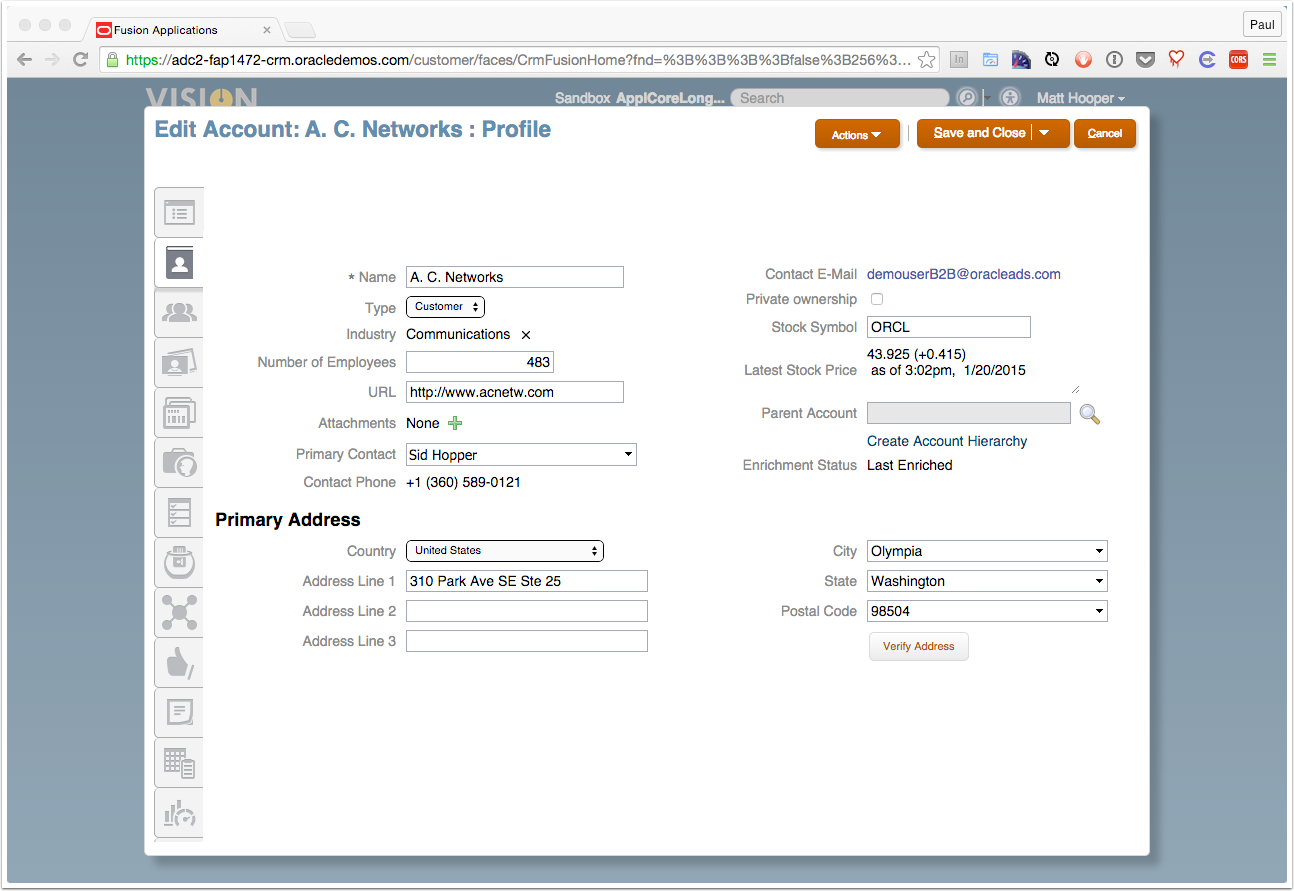Create a Stock Ticker WebService in Oracle Sales Cloud R9
How to hook up a Sales Cloud to an external SOAP Web Service:
StockQuote Web Service
We’ll use the StockQuote SOAP web service available online as of 20-Jan-2015 at: http://www.webservicex.net/stockquote.asmx?op=GetQuote
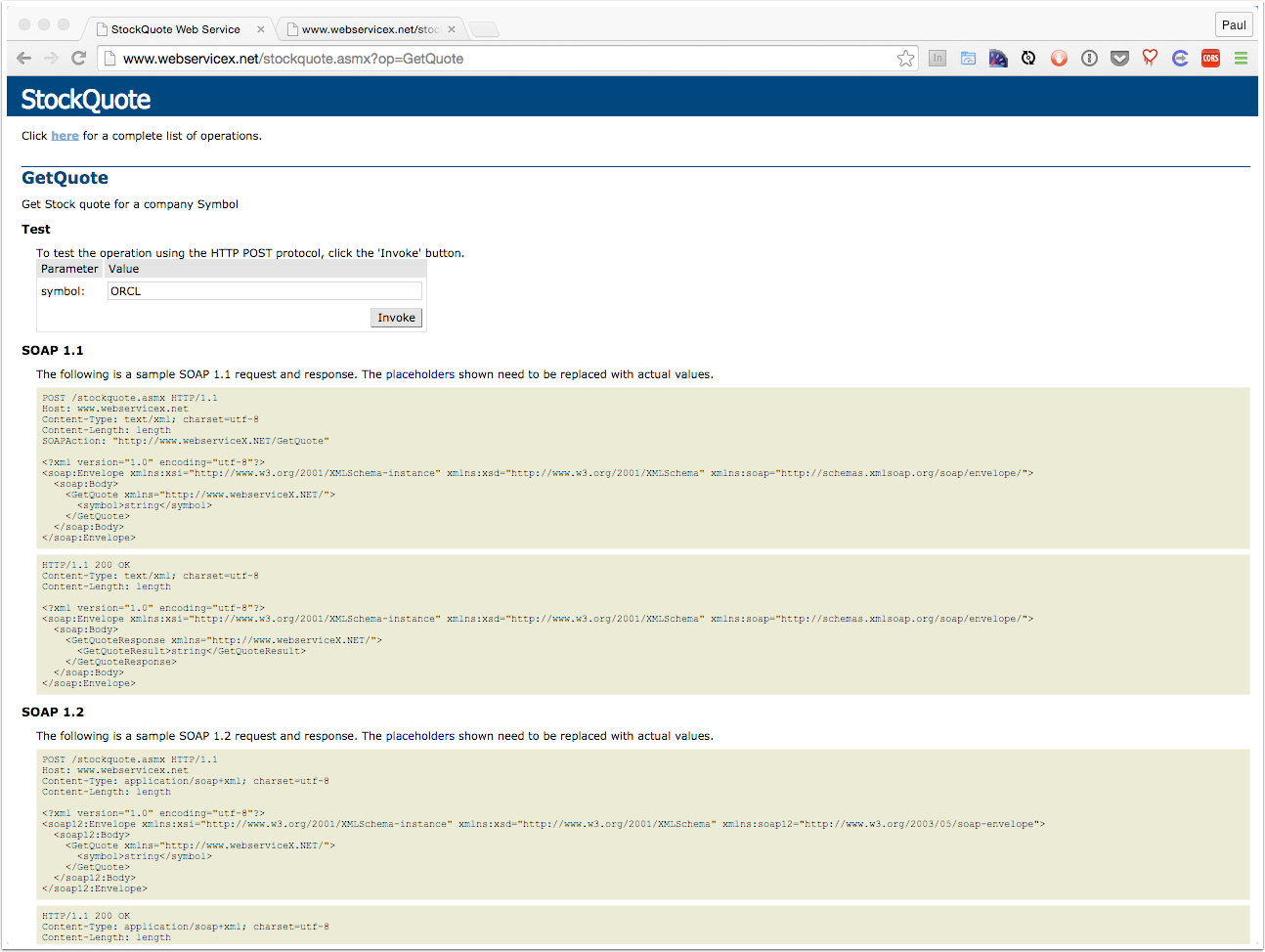
Create the Web Service in Sales Cloud App Composer
Log into Sales Cloud as matt.hooper and create and activate a sandbox.
Launch App Composer and click on Web Services in the Common Setup tree.
Click the Create Web Service Reference button on the toolbar to create a new entry.
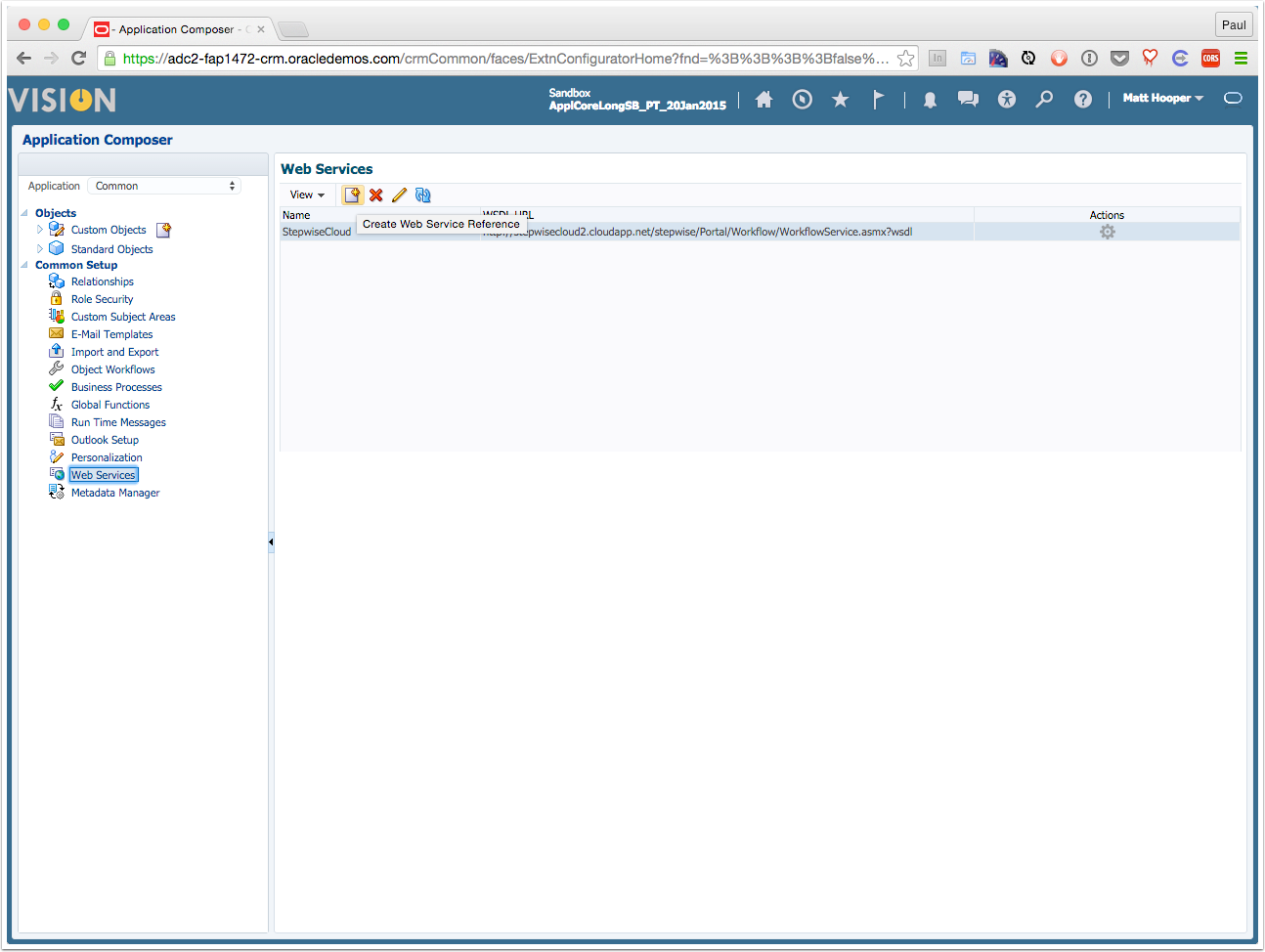
Create SOAP Web Service Connection
Fill in the details for the new web service:
Name: StockQuote
WSDL URL: http://www.webservicex.net/stockquote.asmx?wsdl
Click Read WSDL and give it a moment to retrieve the service details.
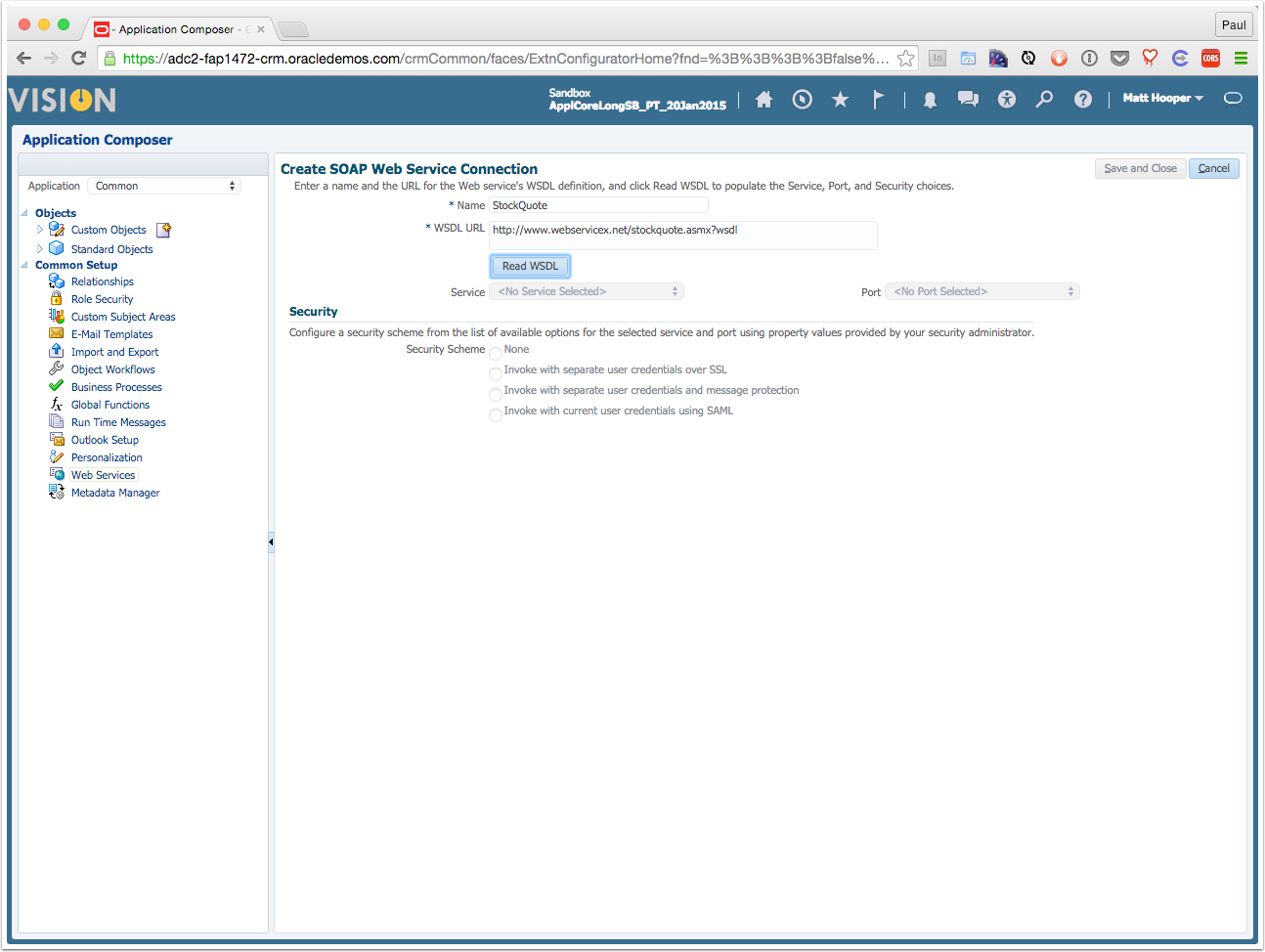
Refine SOAP Connection Details
The Service should be automatically selected as {http://www.webserviceX.NET/}StockQuote
Change the Port to StockQuoteSoap12.
Click None for the Security Scheme and then click Save and Close
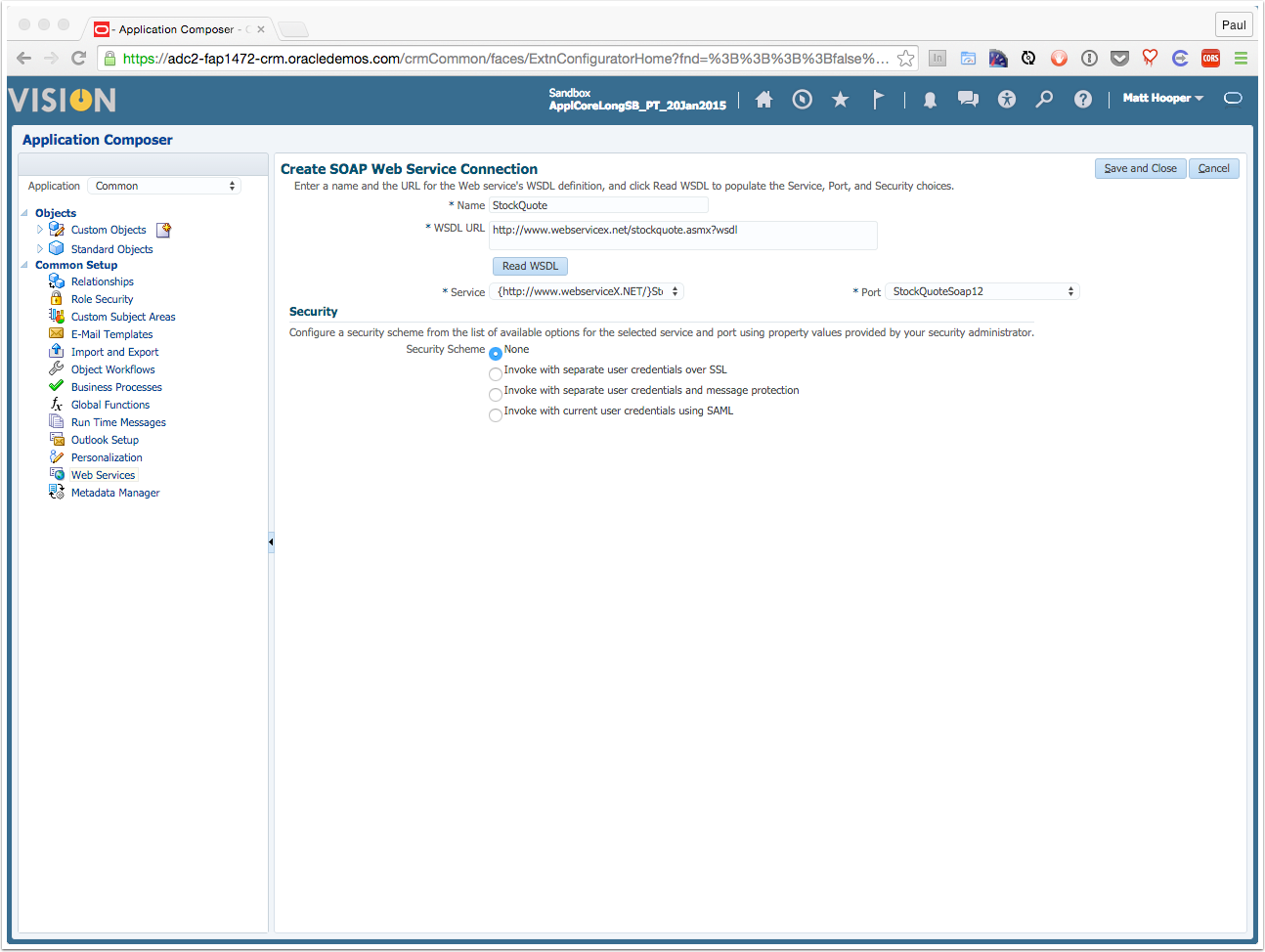
Add a custom field to the Account Object
Navigate to the Application Common, Standard Objects tree and select Account » Fields.
In the Custom tab, click on the Create a Custom Field button in the toolbar, then choose Formula and click OK.
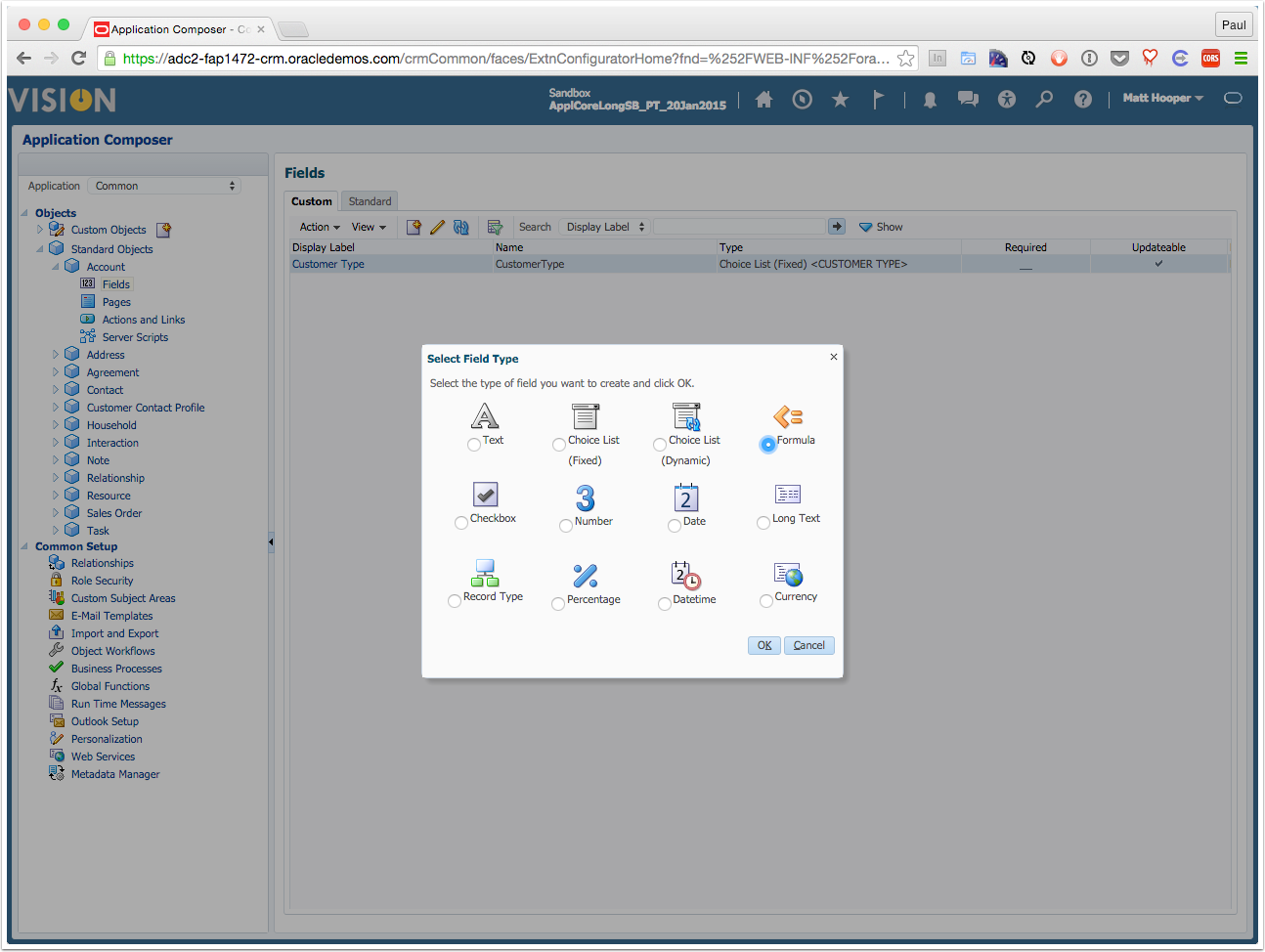
Formula Field Attributes
Create the field with the following details:
Formula Type: Text
Display Label: Latest Stock Price
Display Width: 30 characters
Display Type: Multiline Text Area
Name: LatestStockPrice
Click Next
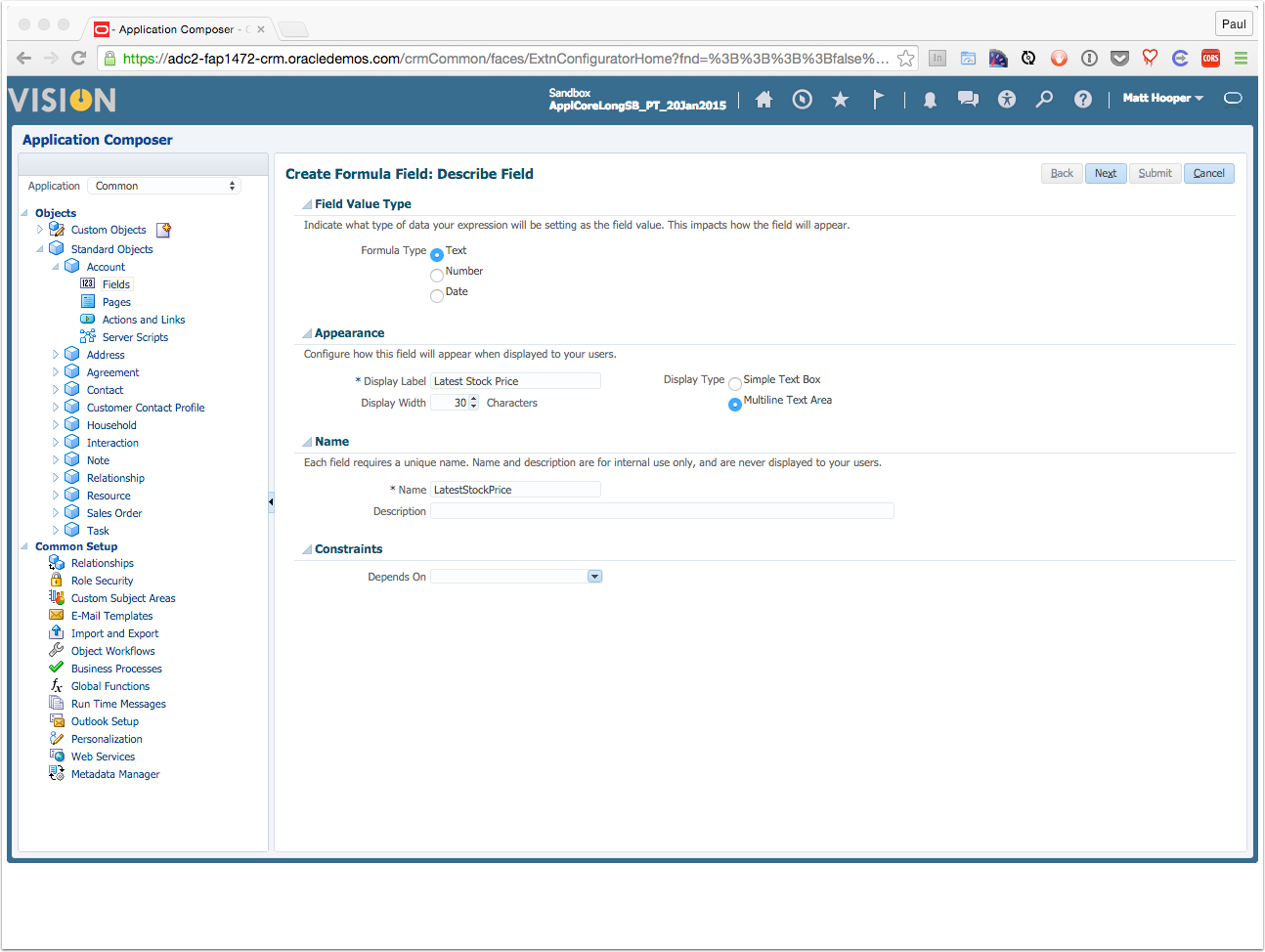
Build the formula
Use the palette to build the formula, or simplly paste this text into the expression editor:
/*
* StockTicker field formula
* last updated 20-Jan-2015
* see [http://www.webservicex.net/stockquote.asmx?op=GetQuote](http://www.webservicex.net/stockquote.asmx?op=GetQuote)
*
*/
// intialize return variable
def lastPrice = "UNKNOWN"
// build SOAP call with Account's StockSymbol field
// wrapped in a nvl() in case the StockSymbol field is empty
def out = adf.webServices.StockQuote.GetQuote(nvl(StockSymbol,""))
// these will be used to parse the CDATA returned by the call
def sLast = '<Last>'
def eLast = '</Last>'
def sChange = '<Change>'
def eChange = '</Change>'
def sTime = '<Time>'
def eTime = '</Time>'
def sDate = '<Date>'
def eDate = '</Date>'
// find the starting position for last price
def sPosition = out.indexOf(sLast)
def ePosition = out.indexOf(eLast)
// parse out just the sections of the out string between the tags only if <Last> was found
if ( sPosition != -1 ) {
lastPrice = out.substring(sPosition + 6, ePosition)
sPosition = out.indexOf(sChange)
ePosition = out.indexOf(eChange)
lastPrice += ' (' + out.substring(sPosition + 8, ePosition)+ ')\n'
sPosition = out.indexOf(sTime)
ePosition = out.indexOf(eTime)
lastPrice += ' as of ' + out.substring(sPosition + 6, ePosition)
sPosition = out.indexOf(sDate)
ePosition = out.indexOf(eDate)
lastPrice += ', ' + out.substring(sPosition + 6, ePosition)
}
return lastPrice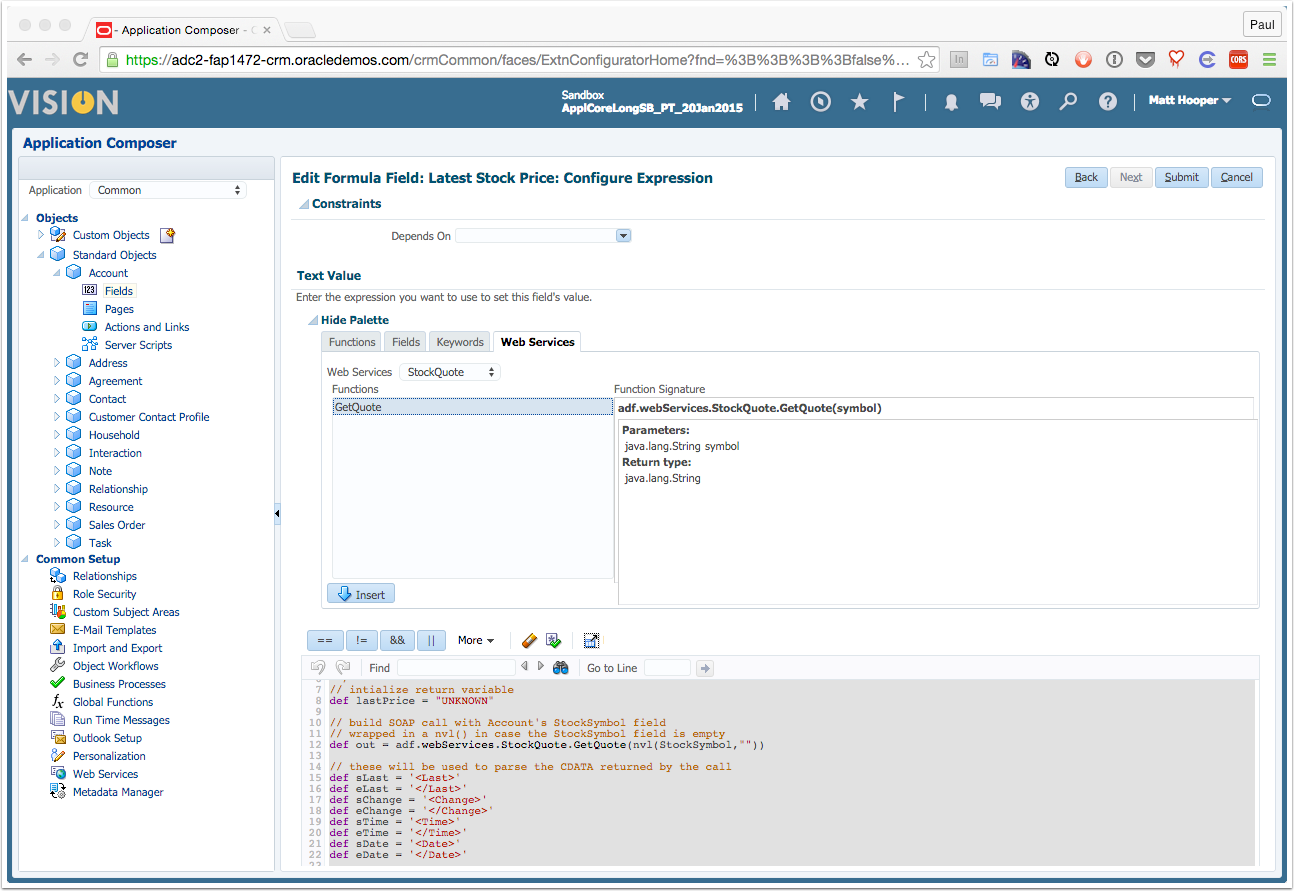
Place the Formula Field on the Right SUI Page
Navigate to Account » Pages in the App Composer.
Under Details Page Layouts, highlight the Default Layout and click the Edit Layout button
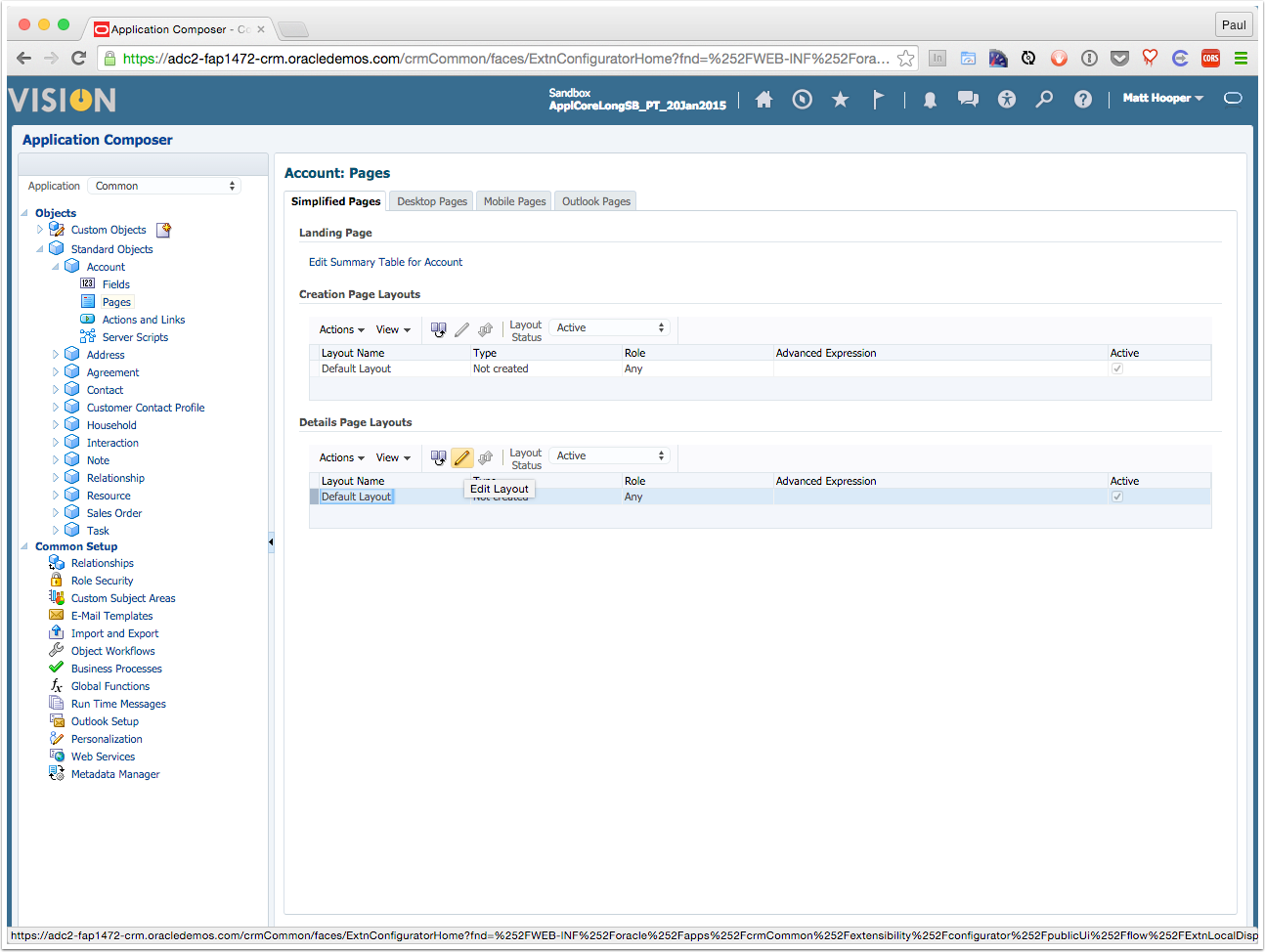
Edit the Profile Subtab
Click on the Profile sidebar subtab, and then click the Edit pencil next to Summary
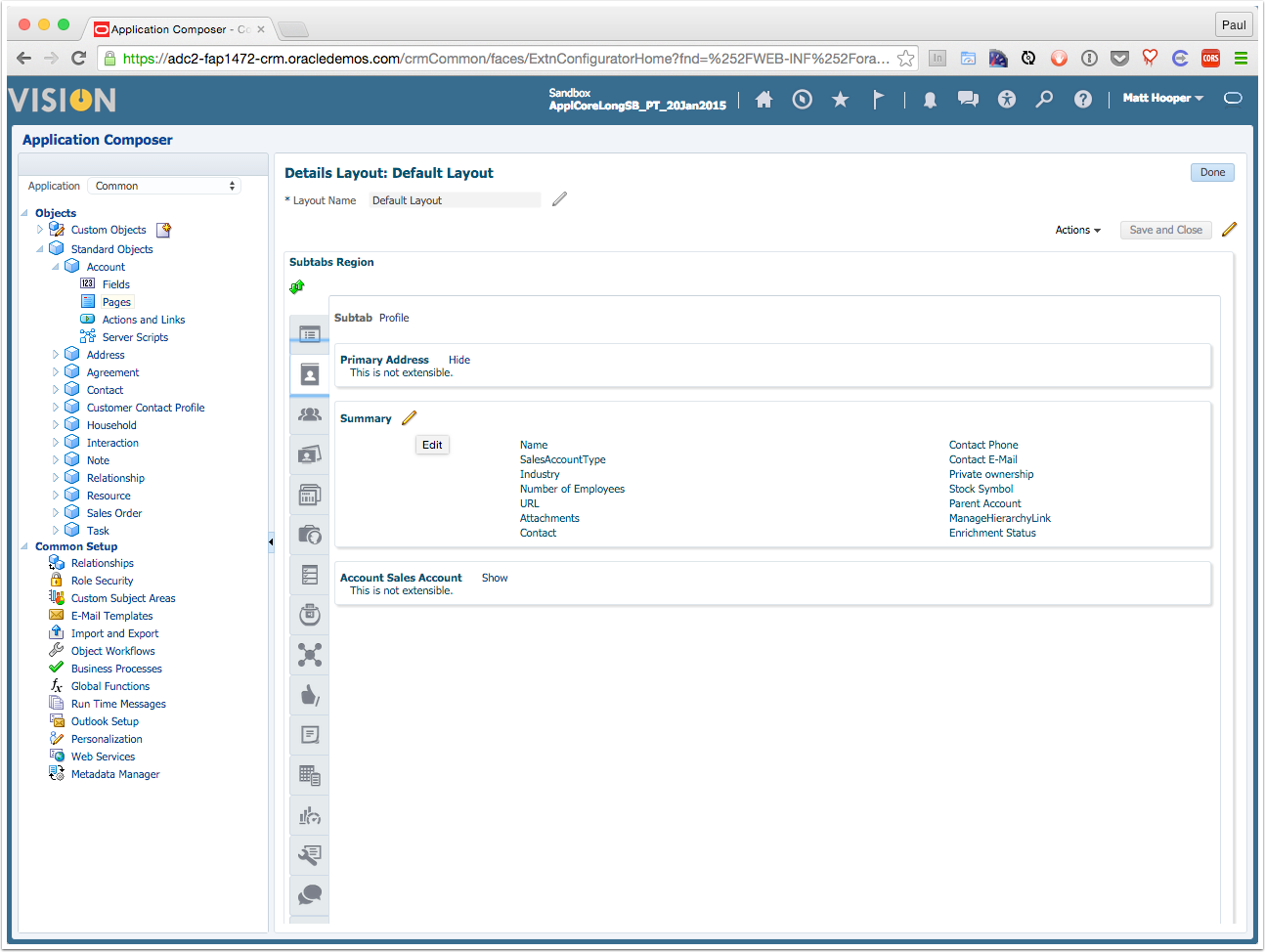
Position Field on Page
Scroll down the Available Fields to Latest Stock Price and click the right shuttle button to move it over.
Use the Up button to positiion the new field underneath Stock Symbol.
Click Save and Close.
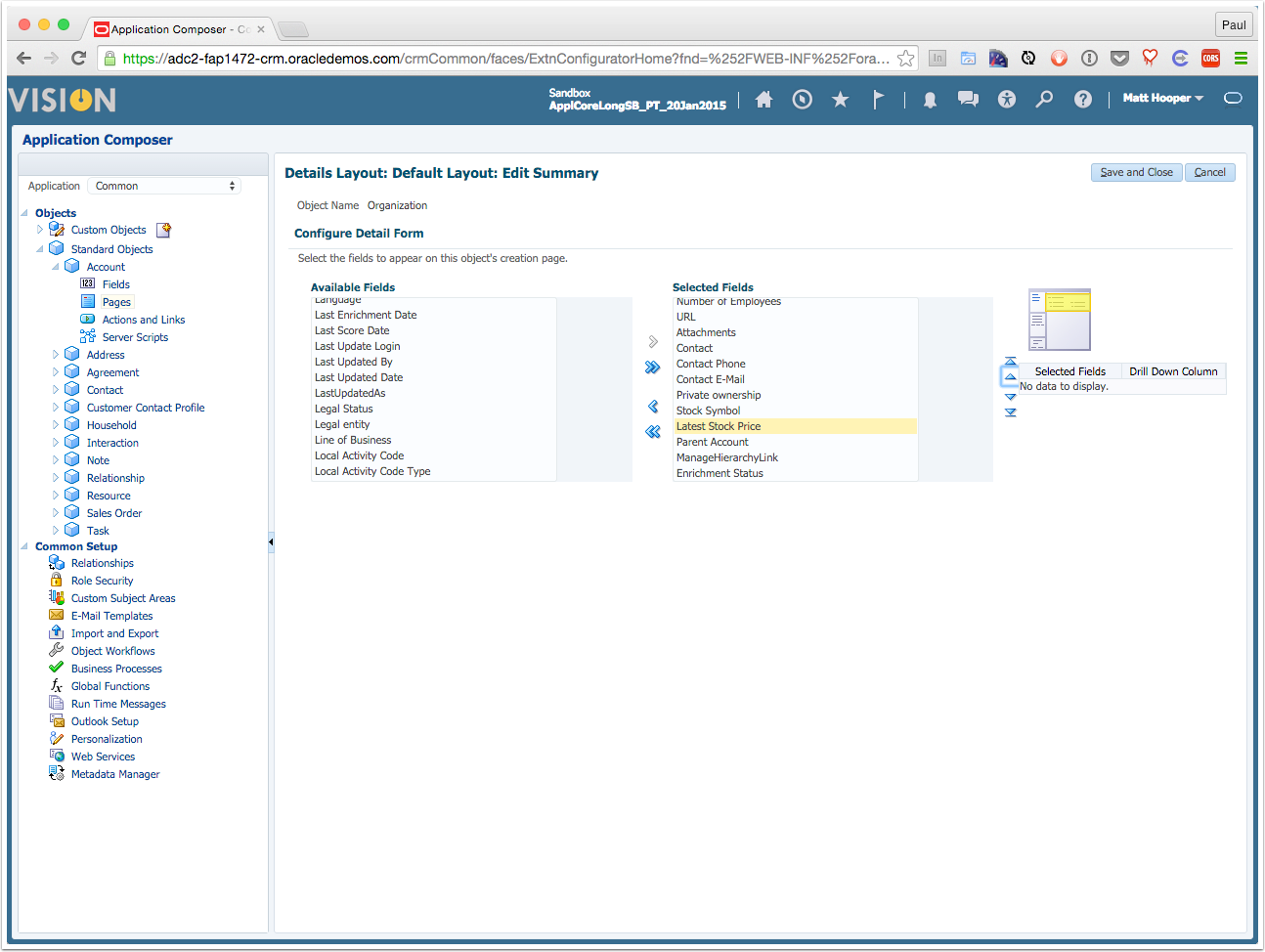
Test your new field
Navigate back to the home page, and then into Accounts.
Search for an account name such as A. C. Networks or define a saved search. Click on the account name link.
On the Account subtabs, click the Profile tab (second from the top).
The first time in, your Latest Stock Price will be UNKNOWN, because there is no ticker in the Stock Symbol field.
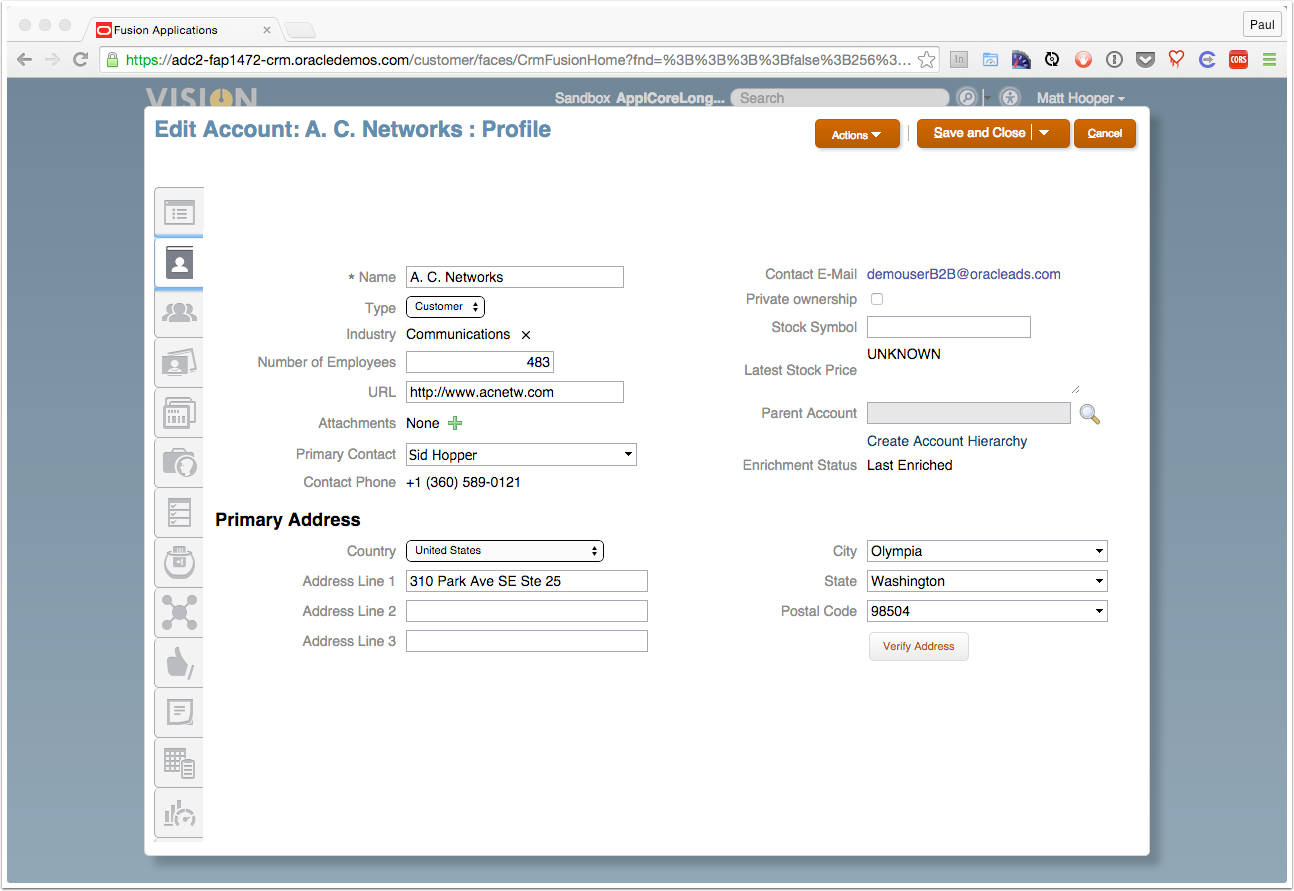
Ticker Data!
Fill in the Stock Symbol field with a valid stock ticker symbol.
Click **Save and Close **to return to the Accounts listing.
Click again on the account name link and then on the Profile subtab.
Note the updated stock price info in the Latest Stock Price field!